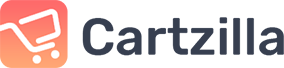How to update billing details during checkout?
In the final stages of the checkout flow (i.e., after clicking “Buy Now” or “Checkout”), you’ll be asked to enter your billing details.
After entering your billing details, click “Save and Continue.”
Your billing details are stored securely in our database, so you can skip this step for future purchases.
Please note: Fields marked with * are required. If you’re based in the European Union and have a Value-Added Tax (VAT) number, you can enter it here.
If you wish to change your billing details, click “Edit” and enter your new billing details.
Click “Save and Continue.” Your new billing details have been saved.
Now, select your payment method and continue to Step 3 – Review Order.
How to update billing details at the account level?
Hover over your name at the top of the screen, then click on “Account details.”
To the right you will numerous tabs which will allow you to update your address, payment method and change passwords
Your new billing details will be used for future purchases.